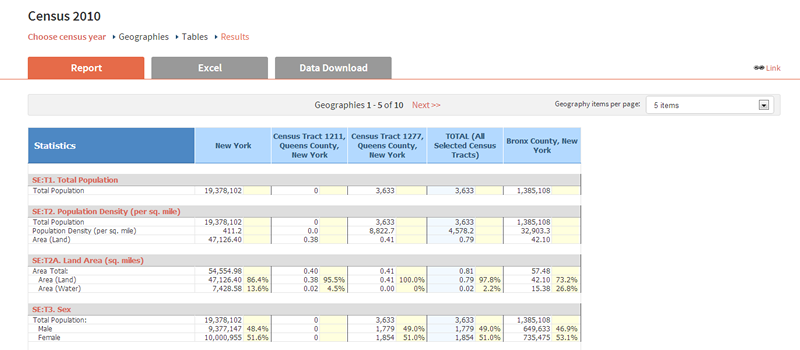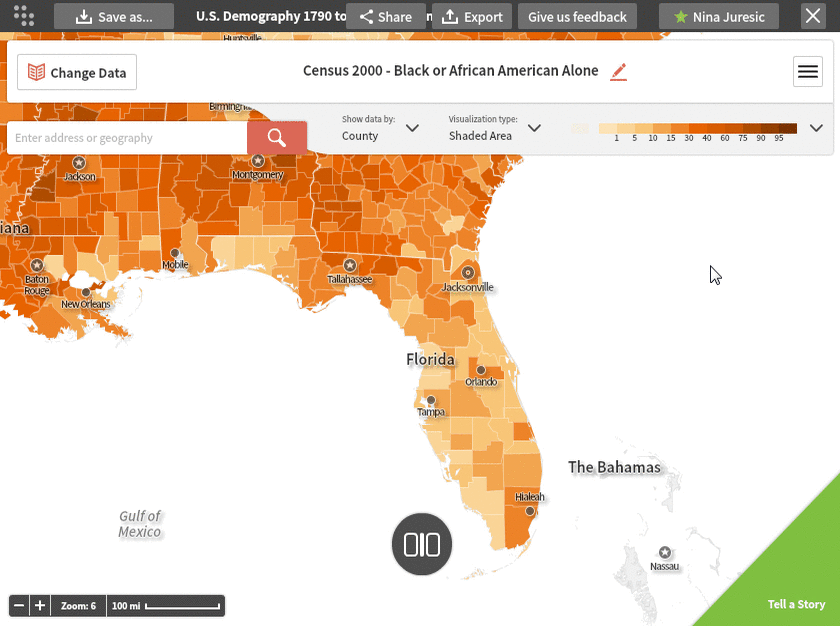
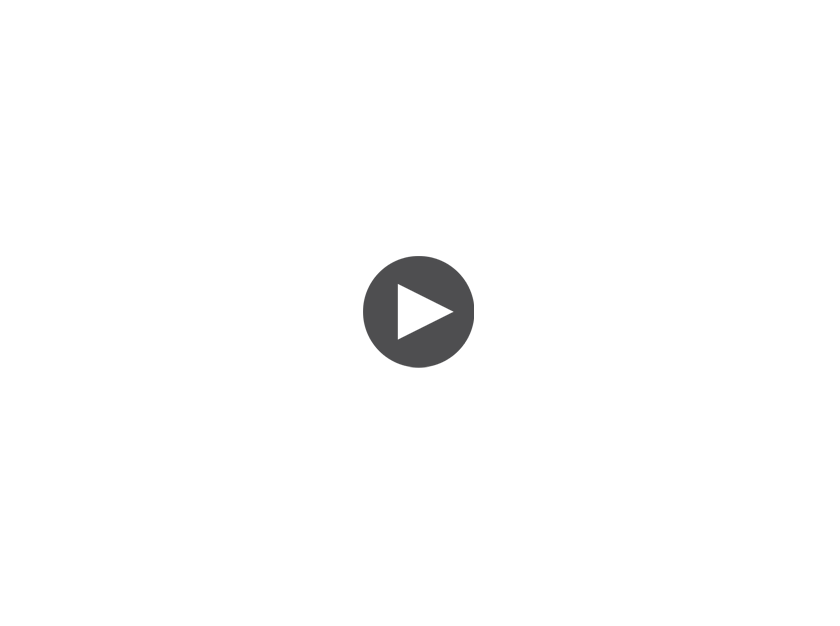
After exploring the maps, you may wish to create a report to get specific data for different geographies and variables. Building on the lessons on how to create a map, these instructions will show you how to create a report from the map dashboard.
Launching the Report Wizard:
The Create Report button will launch an easy wizard to help you create your report without leaving the map dashboard. Click the button, located on the top right with the three bars, and select it from the list to get started.
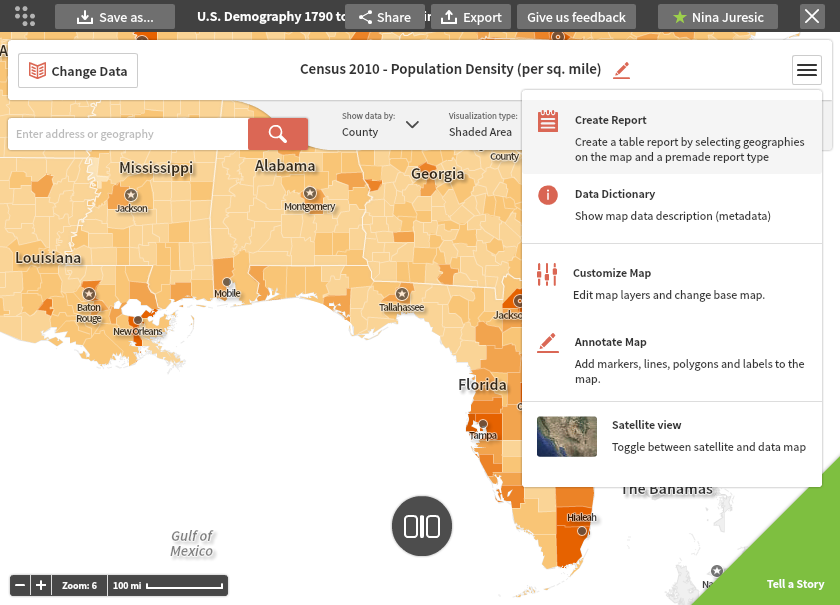
Selecting a Survey:
The wizard will prompt you to make three selections (survey, report type and geographies). First, pick the survey you wish to examine. Whichever survey you were most recently exploring on the map will be the default, or you may switch to any other survey in the dropdown list.
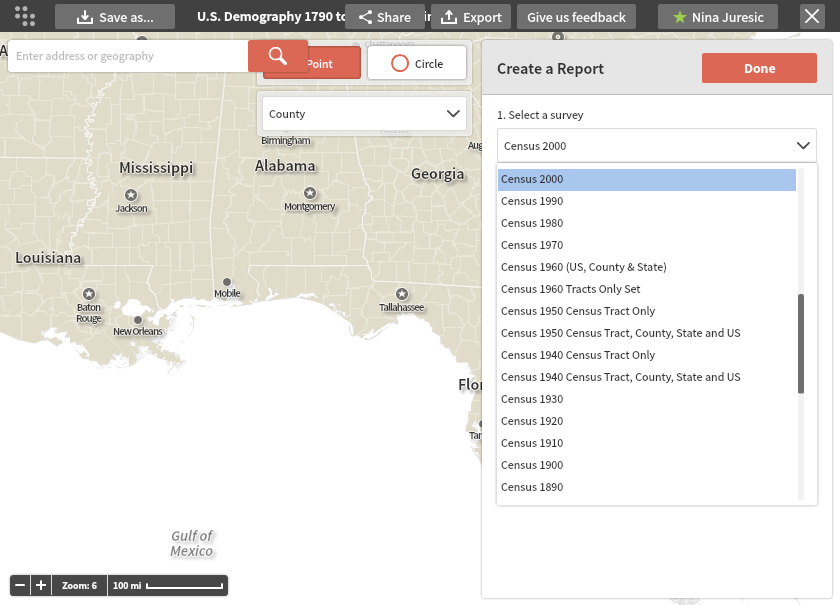
Selecting a Report:
Next, the wizard will prompt you to select a report type. The premade reports help group variables to get you started. Choose the "essentials" or "comprehensive" report for an overview, or a topical report, such as "age" or "race." (You will be able to modify your report selections later as well.)
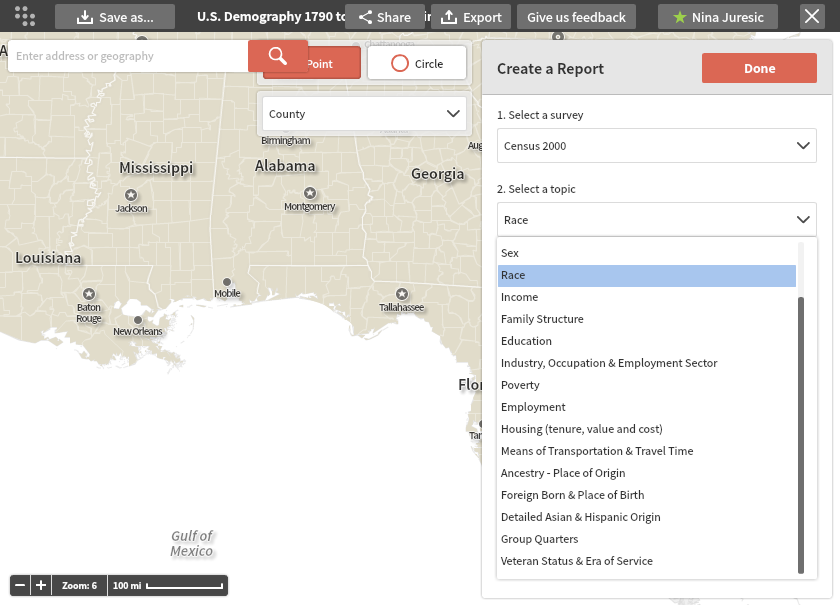
Selecting Geographies:
Then, select the geographies you wish to examine. You can do this by clicking on them using the "points" method, or by the "circle" method.
In this screen, we used the points method (the default) to click on three counties--shaded in gray on the map and listed on the right.
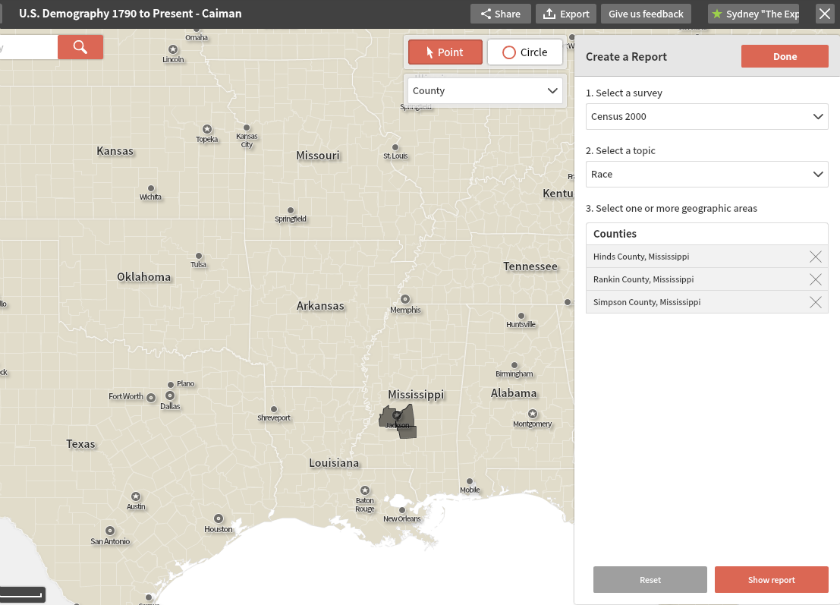
Using the "circle" method, you can select regions of the map quickly. In this screen, I clicked and dragged my mouse to create a circle near Jackson, Mississippi. This way, I selected all counties enclosed or overlapping the circle.
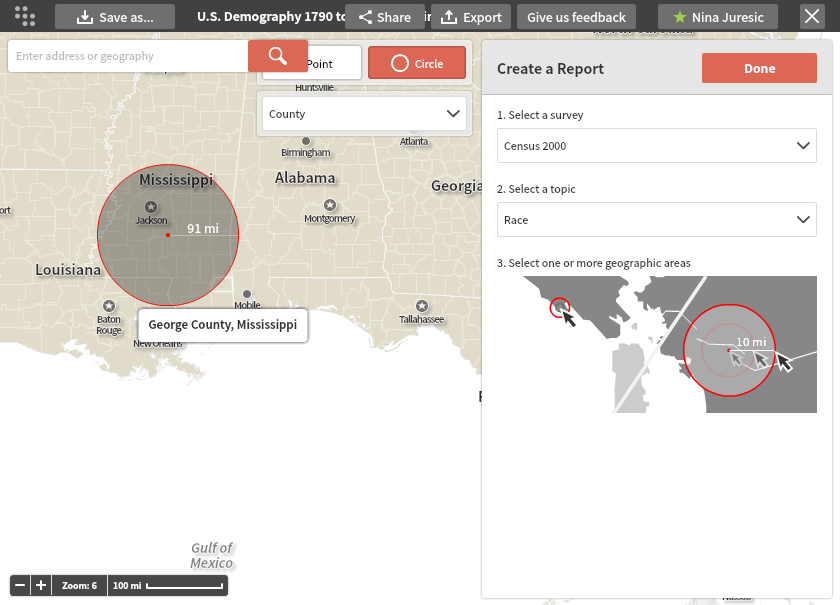
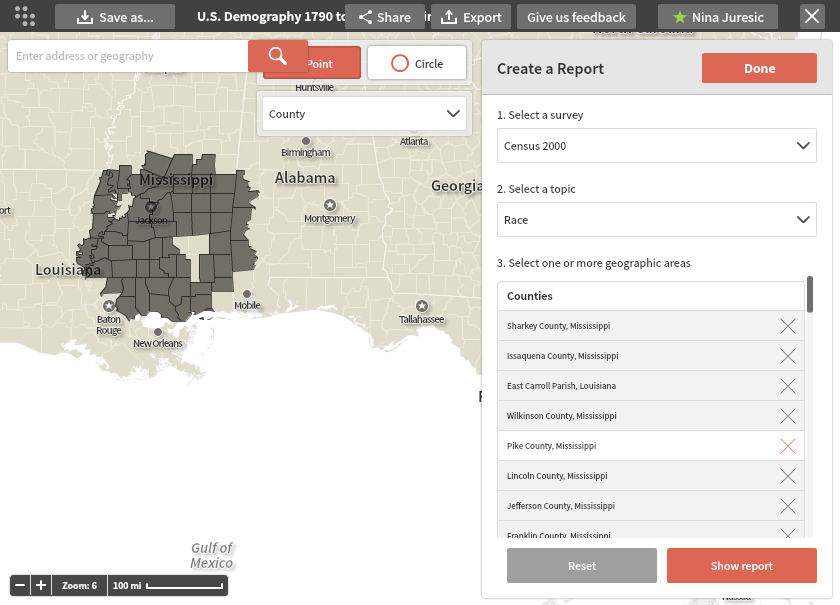
If needed, you can also switch back to the points method to add or remove geographies one at a time. To remove a geography from the list, simply click on the "X" next to its name. Also, clicking on "Reset" will clear all selections (survey, report, and geography) if you want to start over.
Selecting Multiple Geographic Levels:
You can select geographies from different levels in a single report. For example, in this screen, I used the zoom and geography level tools to select New York State, the five counties of New York City, and two census tracts in Queens. (For more on the zoom and geography level controls, please consult the help menus on the left.)
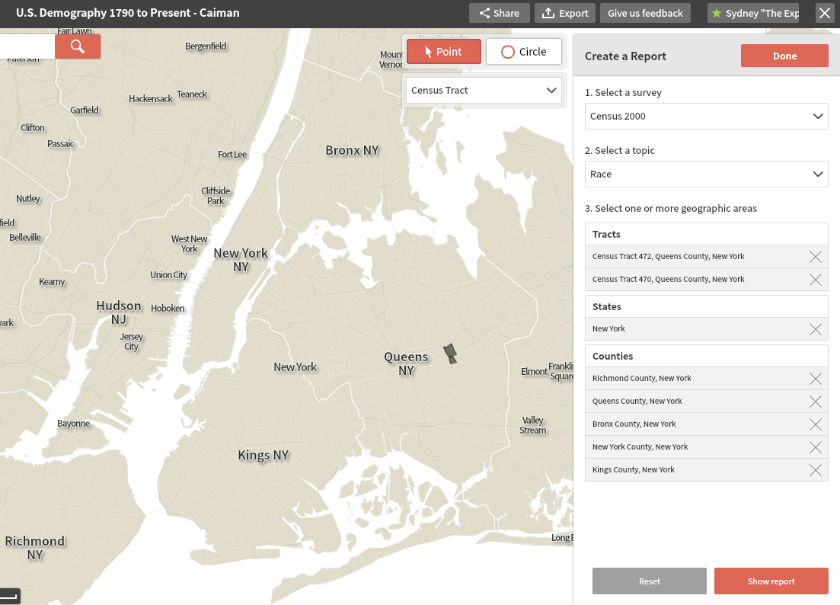
Also, keep in mind that you will be able to edit your data and geography selections after creating your report. You can also hit the "Cancel Report" button at any time. The "Done" button will exit the report wizard.
Show Report:
Once done customizing your survey, report type and geographies, click on the "Show report" button at the bottom of the wizard.
A browser new window will open displaying your report. (Please consult the related help topic from the list on the left to help edit and export your report.)