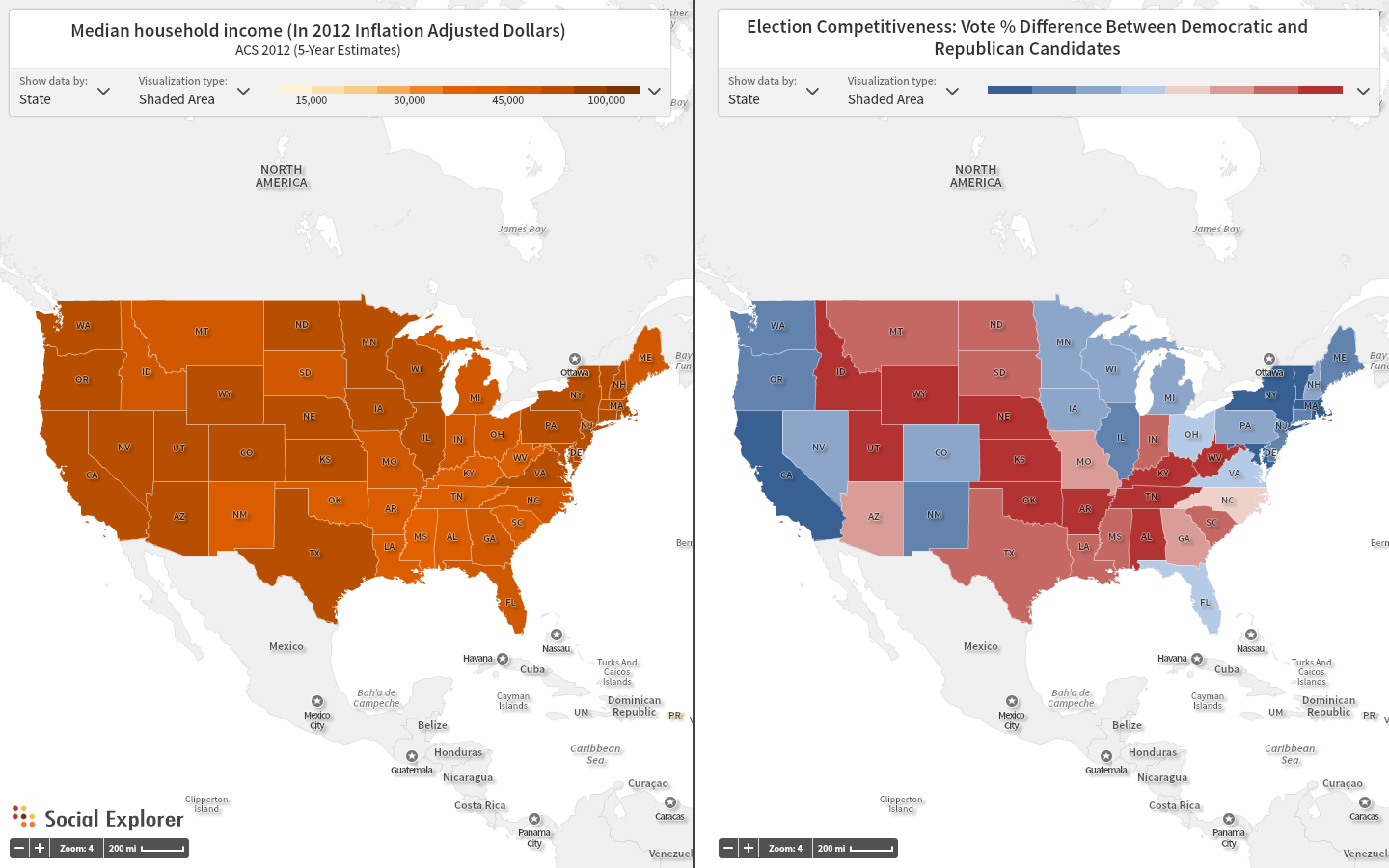Social Explorer has added more and more data sources to our system. With our maps, you can use different surveys alone or together. (More on side-by-side maps available here.)
You can navigate to many of the U.S. surveys through the same data picker, such as Census, American Community Survey, FBI Crime and InfoGroup Religion. (Click here for more on using the data picker.) To add election data to your multi-map presentation, you need to change the basemap.
For this example, let's say you want to create a side-by-side map comparing 2012 presidential election results with 2012 median income. You've already visited the map dashboard, set up the side-by-side map display and selected the Median Income variable for the first map.
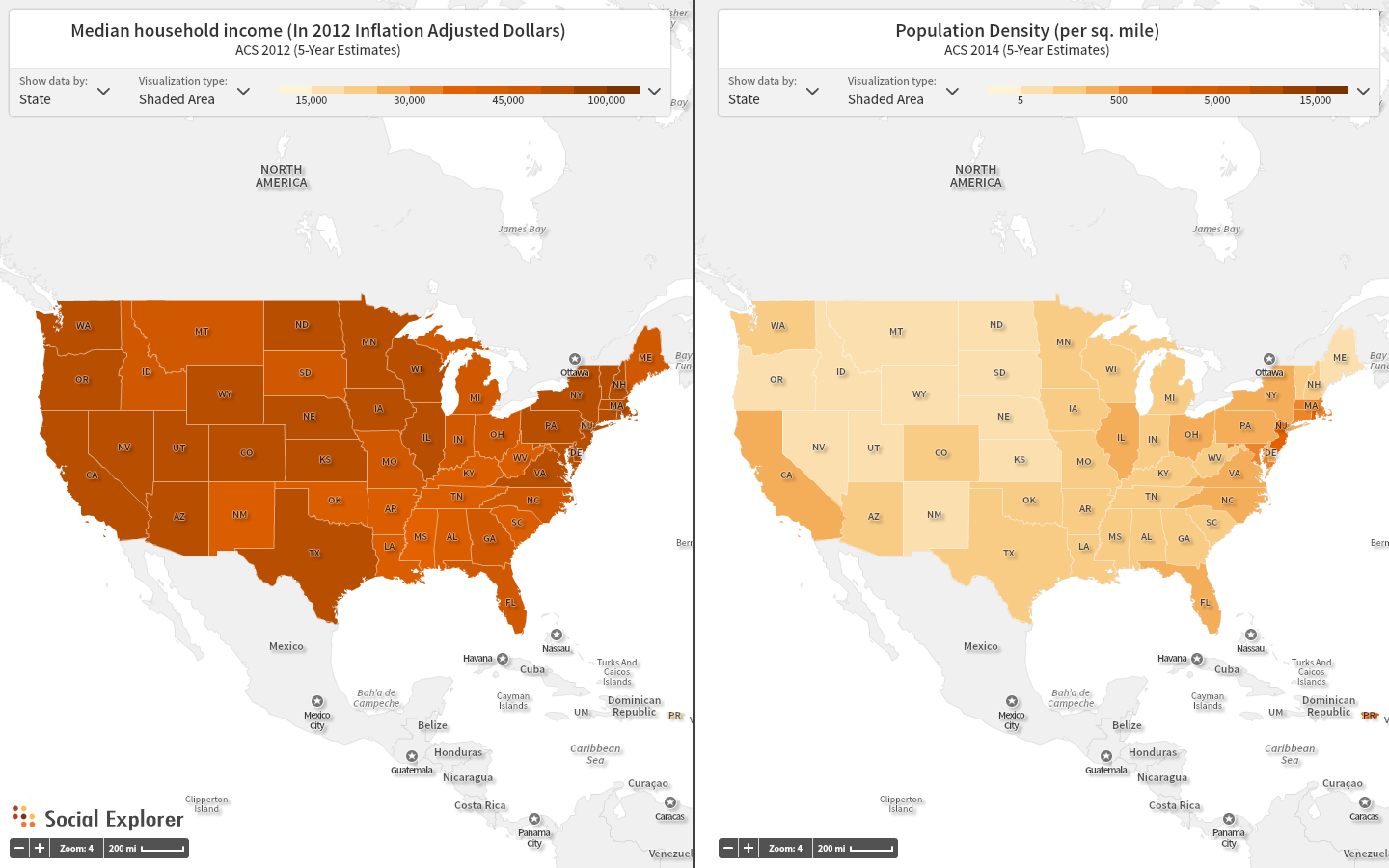
Now we will change the basemap for the map on the right to add the 2012 election map from the Atlas of U.S. Presidential Elections. Click on the menu button on the right corner of the map you want to change.
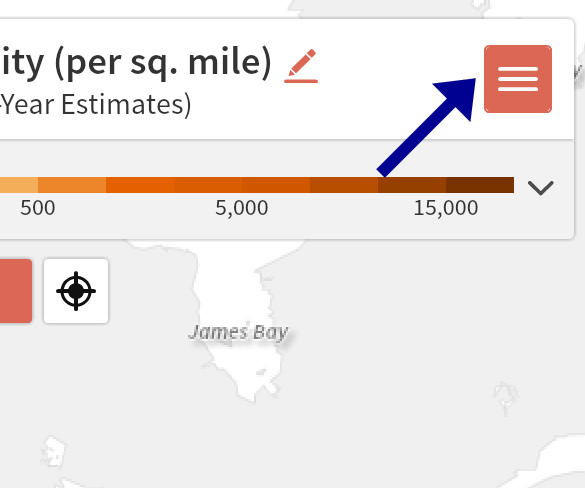
Then select "Customize Map" from the list of options.
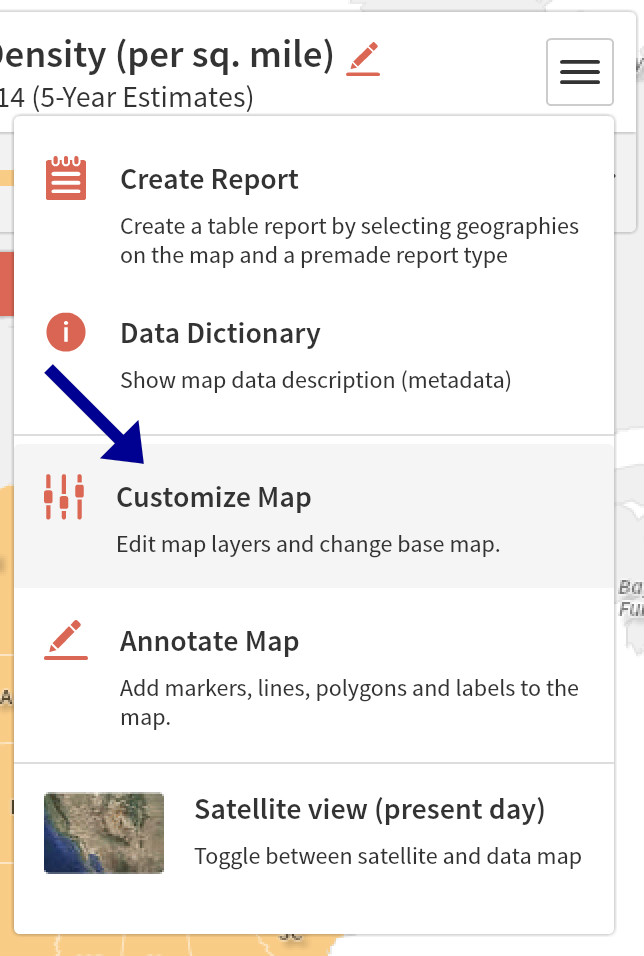
Then, select "Basemap" and pick from the options. (For this example, we're using the election map.)
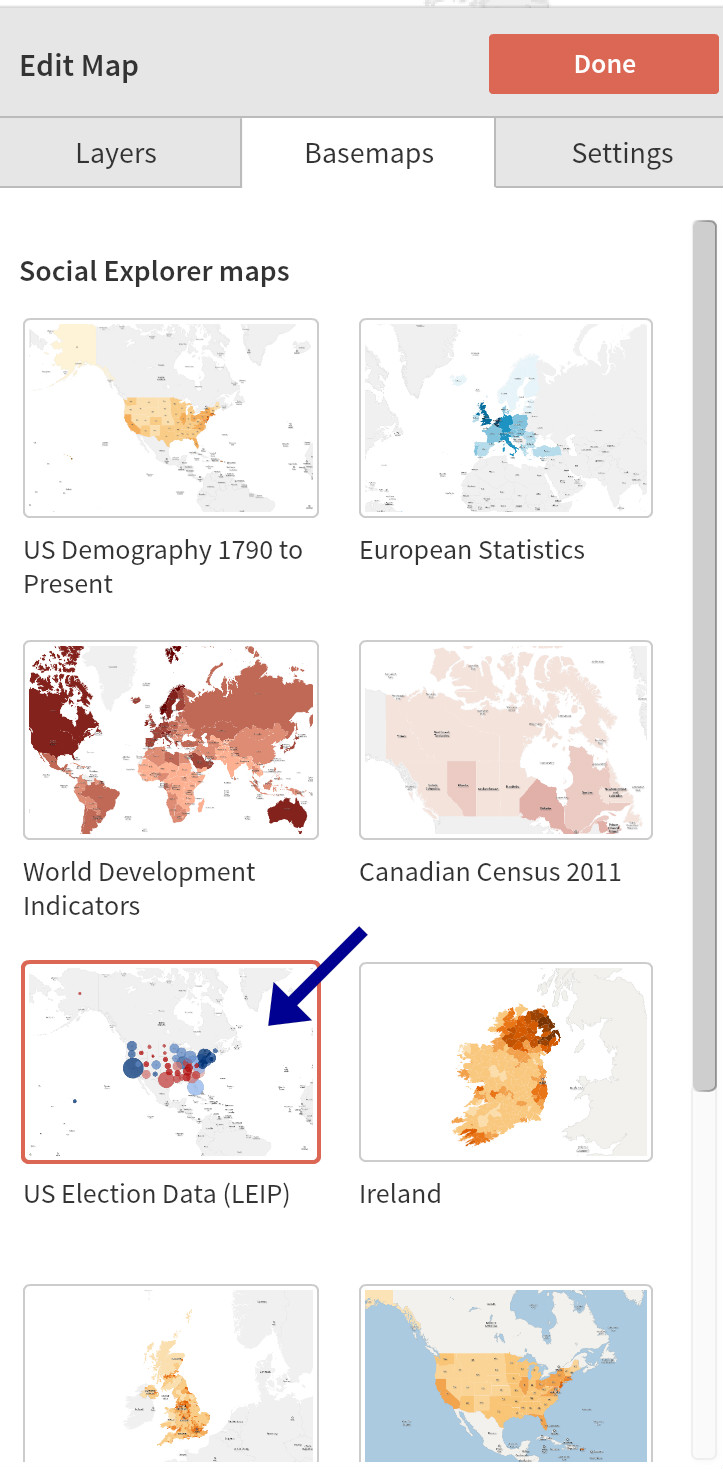
Now, we can customize our map on the right with election data, allowing us to compare demographic and voting patterns in a single side-by-side map presentation.